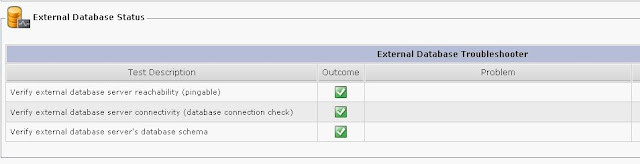When you receive a call, and check your Missed Call or Received Call list, and try to dial directly from the list, it will not work - because there's no Route Pattern for the number.
The solution to that is to Globalize Incoming numbers, ie., E.164 format (eg: +19721234567) and Localizing outgoing calls.
In the example below, I am showing a Subscriber number with 7 digit dialing. When you receive a Subscriber call from 972-123-4567, you will see in the Missed/Received Call list 1234567. So we are adding a +1972 to it and Globalizing the number. When the user has to callback, they can just choose the number and dial directly.
Please note that there is a misconception that you need to add 9 (8 or whatever Outside dialtone generation code) to be able to dial a Missed/Received Call list number. Also, it won't look right if the Missed/Received call list displays the numbers with a prefix, eg: 919721234567 or 91234567. So the proper way of doing it is by display an E.164 format number in the call list.
The below example is for MGCP Gateway. For H.323, there's additional digit manipulation to be done on CUCM as well as on the Gateway.
Taking care of Incoming Calls:
1. The first step is to prefix incoming number with either +CountryCode for National numbers and +CountryCode-NPA for Subscriber Numbers (ie., 7-digit numbers).
CCM Admin: Gateway > [Select the T1]
2. Next step is to create a partition PLUS_PT and a Calling Search Space PLUS_CSS and assign PLUS_PT partition to this CSS
3. Next create a Calling Party Transformation Pattern as shown below
4. Next step is to go to your Device Pool and assign the Calling Search Space: PLUS_CSS to the Calling Party Transformation CSS.. as shown below.
That's it. Now any subscriber call will be prefixed with +1972 in the call list. Next, our task is to enable these numbers to be dialed out.
Taking care of Outgoing Calls:
1. The first step is to create a Route List.. see below
2. Gateway Configuration (within Route List)
3. The next step is to create a Route Pattern for \+1972.[2-9]XXXXXX.. see below
That's it...
The solution to that is to Globalize Incoming numbers, ie., E.164 format (eg: +19721234567) and Localizing outgoing calls.
In the example below, I am showing a Subscriber number with 7 digit dialing. When you receive a Subscriber call from 972-123-4567, you will see in the Missed/Received Call list 1234567. So we are adding a +1972 to it and Globalizing the number. When the user has to callback, they can just choose the number and dial directly.
Please note that there is a misconception that you need to add 9 (8 or whatever Outside dialtone generation code) to be able to dial a Missed/Received Call list number. Also, it won't look right if the Missed/Received call list displays the numbers with a prefix, eg: 919721234567 or 91234567. So the proper way of doing it is by display an E.164 format number in the call list.
The below example is for MGCP Gateway. For H.323, there's additional digit manipulation to be done on CUCM as well as on the Gateway.
Taking care of Incoming Calls:
1. The first step is to prefix incoming number with either +CountryCode for National numbers and +CountryCode-NPA for Subscriber Numbers (ie., 7-digit numbers).
CCM Admin: Gateway > [Select the T1]
3. Next create a Calling Party Transformation Pattern as shown below
4. Next step is to go to your Device Pool and assign the Calling Search Space: PLUS_CSS to the Calling Party Transformation CSS.. as shown below.
That's it. Now any subscriber call will be prefixed with +1972 in the call list. Next, our task is to enable these numbers to be dialed out.
Taking care of Outgoing Calls:
1. The first step is to create a Route List.. see below
2. Gateway Configuration (within Route List)
3. The next step is to create a Route Pattern for \+1972.[2-9]XXXXXX.. see below
That's it...